ICT- KS3/GCSE
Covering all main topics in KS3 and GCSE ICT
- Created by: Sophia Liu
- Created on: 07-05-11 14:05
Input devices
- What is an Imput Device?
- Name 3 Manual Imput Devices
- Name 3 Automatic Imput Devices
An input device is a piece of hardware that is used to enter data into a computer.
Manual Imput Devices
- Keyboard
- Mouse
- Joystick
- Scanner
- Digital Camera
- Touch Screen
Automatic Imput Devices
- MICR (Magnetic Ink Character Recognition) -eg. numbers at the bottom of a cheque
- OMR (Optical Mark Reader) -eg. Lottery Ticket
- OCR (Optical Character Recognition) -eg. software which identifies characters in documents
- Barcode Readers
- Magnetic Stripe Readers -eg. Credit Cards
- Biometric Devises -eg. Fingerprint Scanners
Output Devices
- What is an output device?
- Name 3 output devices
An output device is a piece of hardware which allows you to see processed data
Output Devices
- Monitors
- Printers
- Laser Printers
- Ink-jet Printers
- Dot-matrix printers
- Plotters
- Speakers
- Lights
Storage Devices
- What is a storage device?
- What is data stored and measured in?
- Name 3 storage devices
A piece of computer equipment and hardware which is used to store information
The amount of data and instructions that can be stored is measured in 'bytes'. One byte contains 8 bits (short for Binary Digit). This is the smallest unit of data that can be stored. Each 'bit' is represented as a binary number, either 1 or 0.
Storage Devices
- ROM (Read Only Memory) eg. the type of memory used by the computer to boot-up
- RAM (Random Access Memory) eg. where data is stored temporarily while the computer is running
- Hard Disk -main storage device in the computer
- Floppy Disk
- CDs (CD-ROM-data can only be read not edited / CD-WORM- data can be written once but read many times / CD-RW- data is re-writable)
- DVDs
- Flash Memory Drives (USB sticks)
Data-logging
- What is data-logging?
- What are sensors used for?
- What two types of reading sensors can take? (HINT: a******* and d******)
- What is a data-logger? How is data sent to a computer?
The term 'data logging' refers to collecting or gathering data over a period of time.
Sensors are used to take readings or measurements at regular intervals collecting data on things such as temperature, humidity, pressure, wind speed, water currents, electrical voltage, pH readings etc. The sensors may be either analogue or digital. If they take analogue readings, an Analogue to Digital Converter (ADC) will be needed to convert the signal so computers can understand
A data logger receives data through a cable as readings are taken. The data logger usually stores the data for a period of time before sending it in a large batch to a computer which will process and analyse it. A data logger is often a hand-held battery-operated device which has a large amount of memory.
Remote data logging is data which is collected with our being manned and sent wirelessly to a portable data logger
The logging interval is the period of time over which measurements are taken by sensors.
Pros and Cons of Data Logging
- Name 4 advantages of Data Logging
- Name 4 disadvantages of Data Logging
Advantages
- Data Logging can be used in remote or dangerous situations
- Data logging can be carried out 24 hours a day, 365 days of the year
- Time intervals for collecting data can be very frequent and regular, for example, hundreds of measurements per second
- Can be set up to start at a time in the future
- No need to have a person present
- Data logging is often more accurate because there is no likelihood of human error
Disadvantages
- If the data logging equipment breaks down or malfunctions, some data could be lost or not recorded
- Equipment can be expensive for small tasks
- The equipment will only take readings at the logging interval which has been set up. If something unexpected happens between recordings, the data will not be collected.
DTP
- What does DTP stand for?
- Name 2 uses of DTP
- Name 3 features of DTP
DTP (Desktop Publishing) refers to the process of using the computer to produce documents such as newsletters, brochures, leaflets, magazines etc.
DTP packages are used by many people and companies. To create professional and eye-catching publications, to create leaflets, posters or flyers to advertise business, and is used in classrooms to produce worksheets and exercises for students
Features of DTP packages
- Templates- guarantee you a professional result and they don't need you to have any experience at laying out publications, all you have to do is enter your own text and images
- Wizard- easily change the colour scheme, change the layout of the template and include personal or business details such as address and contact details
- Text Frames- (NOT text boxes!!) be resized, rotated, easily place on top of images, borders, other text. Text can be 'flowed' from one frame to another.
- Borders- make custom borders using an image of your own choice. You can choose the size of the border and the spacing of the image.
- Page Breaks- DTP package allows you to access each individual page via a numbered tab. The page appears the 'right way up' whilst you are working on it. However, when you have finished, it will print in the correct order or orientation for that publication.
Stages of the System Life Cycle
- What is the purpose of a system life cycle?
- What are the main stages within the cycle? And what happens within each stage?
The purpose of a System Life Cycle is to ensure that when a new system needs to be put in place, it does not disappoint and it solves the original issues.
- Feasibility study- is there a need for the system? Can the cost of the system be justified against the benefits that it will bring? Consider: cost, performance and benefit
- Investigation- How does the old system work? What problems is it causing? Use questionnaires, interviews, observe people doing their job etc
- Analysis: What alternative solutions could be used to solve the problems? Adapt the current system, buy an "off-the-shelf" solution and adapt it, create a bespoke system
- Design: Screen layout?, Error messages are written?, Navigation from one page to another?, Menu buttons?, Font formatting?, How data is dealt with?, What documents can be printed?, What hardware will be needed?
- Development: system starts to be written by software programmers. Programmers test and write the code for the system, a team ensure the hardware and software required are in place, a test plan starts to be written
continued on next card....
System Life Cycle Continued...
- What are the main stages within the cycle? And what happens within each stage?
- Testing: a test plan would have been written testing every single thing which needs to be tested: does the system open and close probably? Can work be saved/printed? Is data saved in the correct place? Does an error message appear when you do something wrong?
- Implementation: three ways a new system can be put in place: Switch off the old system and switch on the new, Run the old and new system parallel for a time, Run only part of the new system
- Evaluation: Does the finished system do what it is supposed to do? Does it solve the problem that was found in the first place?
- Maintenance: bugs will be found and need to be fixed, parts of the system will need to be tweaked to work efficiently, larger changes in accordance to working practiced or the law.
Databases
- What is a database?
- Define:
- Record
- Field
- Data Types
- Primary Key
- Field Length
- What is Coded data?- give examples
A database is a collection of data or information which is held together in a logical or organised way.
- Record- is all of the data or information about one person or one thing
- Field- is one piece ofdata or information about a person or thing
- Data Types-In order to make the database more efficient, different types of data are usually classified as a certain 'data type'
- Text or Alphanumeric- stores data which includes text, symbols and numbers
- Number or Numeric- stores just numbers
- Currency- used to store dates or times of the day
- Date / Time-used to store dates or times of the day
- Boolean- Used to hold data having only two values, namely true / false, yes / no
- Image- used for storing graphics
- Primary Key- a field within a database which enables every record to be uniquely identified
- Field Length- the maximum number of letters/numbers/symbols you can enter in a field
Coded data is to change the original data into a shortened version by assigning a code. eg. M/F
Security of Data
- What threats do employees pose on the security of a company's data?
- What physical protection can a company place on their data and or computers?
The single biggest cause of loss or damage to data is from employees or data users
Carelessness- A vast amount of valuable data is lost due to sheer carelessness.
- not saving work as it is being created and then the software crashes or the machine shuts down.
- saving over a file by accident.
- Deleting a file by accident
- not saving files with sensible file names, and no matter how hard you try, you can't find them again when you need them.
Data theft- Occasionally an employee might be tempted to steal company data. They may have been offered money by another company to get hold of the data - this is called 'industrial espionage'
- The employee might want to steal data because they are planning to set up their own rival business shortly.
Data Damage- An employee might hold a grudge against their employee, maybe they don't like their boss or maybe they have heard they are about to lose their job. It has been known for people in this situation to damage or destroy files to 'get their own back'.
Choosing Passwords
- Why would a company ensure each member of staff has a unique log-in (user ID) and password?
- Name 5 things to bear in mind when choosing a password
Any sensible company will ensure that staff need a User ID and Password to gain access to the system. This should reduce the risk of outsiders being able to get onto the system and damage data.
People should follow rules when choosing their password:
- passwords should be kept secret at all times
- passwords should not be something that is easy to guess such as pet's name or favourite football team.
- passwords should include text and numbers or symbols
- passwords should be a reasonable length e.g. over 6 characters
- passwords should be changed regularly
Viruses
- What is a Virus?
- Does a virus damage the hardware of a computer?
- How do Viruses spread?
- How do you remove a virus?
- How would you prevent from being attacked by a virus?
- What is a Trojan?
A Computer Virus is a software program that is designed to copy itself over and over again and to attach itself to other programs. viruses do NOT damage the hardware. They affect the data and programs stored on your computer.
The most common way of getting a virus these days is to open an email attachment or visit a web page which contains a virus.Another way is to load an infected file into your computer from some kind of storage device: floppy disk, memory stick, CDROM, DVD
There are a number of anti-virus programs available for wiping out viruses for example Norton, McAfee and Sophos.When the anti-virus software recognises a virus pattern, it will alert the user, and ask them whether they want to remove the virus and clean the system, or whether they simply want to 'quarantine' the virus.
Viruses continued...
- How would you prevent from being attacked by a virus?
- What is a Trojan?
Viruses can be prevented by taking sensible precautions including:
- Using anti-virus software to scan your system daily or weekly
- Scanning all incoming e-mails
- Not opening attachments from people that you don't know
- Unless you are using a reputable site, not clicking on web site offers which look too good to be true, for example 'download this amazing game for free'
- Use special filtering software to prevent automatic downloads of computer programs
- Not allowing people to load applications or use floppy disks/memory sticks on your system
- Not using software that has been copied
- Backing up your system regularly so you can recover your data with clean copies
Trojan Software is an application that appears to do something useful such as a computer game but quietly, behind the scenes it is doing something with ill-intent. A trojan may:-
- Log all your keystrokes and then send the details to a remote computer / server. Used to capture your passwords
- Allow someone else to take control of your computer whilst you are online.
- Capture screen shots and send them to a remote computer, once again with the intent of obtaining confidential information such as financial screen shots.
Hackers
- What are hackers?
- What computers are more in danger of hackers?
- Why would people hack a computer?
- What problems could loos of data lead to in a business?
A hacker is a person who breaks codes and passwords to gain unauthorised entry to computer systems.
Stand-alone computers are usually safe as there is no connection for the hackers to break into. Computers which form part of networks or those with external links, such as attached modems, are in danger from hackers.
Many hackers often don't intend to cause damage or steal data, they just enjoy the challenge of breaking into a system. However, in some instances the hacker's purpose could be to commit fraud, to steal valuable data or to damage or delete the data in order to harm the company.
Loss of data can lead to: bad business decisions, cash flow problems, loss of good will from customers, late delivery of goods, failure to receive payments, and adverse publicity form the press
Spreadsheets
- What are spreadsheets?
- Define cell references
- What are formulae?
- What are the advantages and disadvantages of using spreadsheets?
A spreadsheet is a piece of software which is used to work out calculations.
a cell reference identifies the location a cell or group of cells in the spreadsheet. Sometimes referred to as a cell address, a cell reference consists of the column letter and row number that intersect at the cell's location. (eg. A1, C25)
A formula is used to do every single calculation in the spreadsheet. Formulae are so important is that once you have set them up, they will track any changes that you make in the spreadsheet. (eg. =A2*B6)
Advantages: using formulae, changing one value will automatically update the whole spreadsheet, simple, clear and easy to read and understand (charts and graphs), multiple copies can be produced at once, more economically friendly in the long term.
Disadvantages: if one formulae is incorrect the whole spreadsheet could be wrong/effective, a good knowledge of the software is required before it can be used, is effected by viruses and data could be lost, relies on electricity
Data Validation
- Define validation
- What are the types of validation?
Validation techniques can be used to try to reduce the number of errors in the data being entered.The validation is performed by the computer at the point when you enter data. It checks the data against the set of validation rules which you set up when developing your new database or spreadsheet system. Validation aims to make sure that data is sensible, reasonable and allowable.
Type Check- only certain types of data are entered into the field (eg. cloths size: numeric data and DOB: date data type)
Range check- ensures that the values enters are within specific bounds (ie. shops sells £10- £50, stops values like £100 being entered: <=10 AND >=50)
Presence Check- ensures that a value is entered in that field (eg. emergency contact number for a pupils, or the data someone passed their driving test in the DVLA records)
Picture/Format Check- to check if the data entered is in the correct format (ie a postcode LLNN LNN or CT23 G65)
Check Digit- ensures that a series of digits have been entered correctly (ISBN or barcode)
Internet Banking - Advantages and Disadvantages
- What are the advantages of internet banking?
- To the bank?
- To the customer?
Advantages (to the bank and to the customer)
- Branches don't have to be open
- The customers do all of the work themselves so staff numbers can be reduced.
- Cheaper: high street rental for a branch costs hundreds of thousands of pounds per year.On top of that are staff costs, insurance, heating and lighting costs. It has been estimated that banks can save around 50% on the cost of transactions through the use of on-line banking.
- Banks can attract new customers to their online business for a fraction of the cost it takes to get one through the door of a high street branch. A new internet account can generate over 200,000 visits to the website in a day. A traditional bank could never cope with this amount of customers in a day.
- Because of the lower operating costs, internet banks can offer very attractive incentives. They often have higher rates of interest for savers and lower rates of interest for borrowers.
- Can access accounts at your own convenience (24 hours a day)
- Access from the comfort of your own home
- You don't need to queue up in a branch to be served
- No transport or parking required (time wasting)
- Instant account print-outs
- Easy to compare deals between banks
Internet Banking- Advantages and Disadvantages
- What are the disadvantages of internet banking?
- To the bank?
- To the customer?
Disadvantages (to the bank and to the customer)
- Fraud is more likely in an online service
- investments must be made in developing new ways to keep customers' account safe
- Harder to build personal relationships with customers
- Harder to sell other services online at the same time such as insurance or a mortgage, less impact online
- Invest in expensive computer equipment to run the site and employ web developers
- Website goes down customers cannot access accounts
- internet access is needed (only 60% of the UK had access to the internet)
- Concern about completing form correctly: how do I know if Im doing it right?
- The bank's site maybe slow or difficult to read/understand
- Customers like to see who they are dealing with
- Much easier to explain problems face-to-face
- You can't deposit cheques or cash online, you need to go to a branch
Health and Safety
- What are some health risks in using a computer?
- How can they be prevented?
There are various health problems associated with the regular use of computers, such as stress, eyestrain and injuries to the wrists, neck and back
Eye STrain: Eyes can become strained after staring at a computer screen for a long time, particularly if working in bad light, in glare or with a flickering screen. Take regular breaks, sit at least 18 inches from the screen, use suitable lighting and wear glasses if necessary
Back Pain: as a result of poor posture or awkward seating position. Take regular breaks and go for a walk, set up straight- sont slouch, adjust the monitor so your neck does not bend, use a footrest, have an adjustable chair
RSI (repetitive Strain Injury): damage to the fingers, wrists and other parts of the body due to repeated movements over a long period of time. Ensure workstation and chair are at correct height, use wrist rests, keeo elbows by your side, take breaks.
Stress: people feel pressured to know how to use computers, fear computer will take over their job, mobile phones and email lead to working even after left office, progress can be tracked on their work computer.
Health and Safety
- What are the safety precautions that have to be put in place in an office to reduce the risk of accidents?
- Ensure there are no trailing wires across or around the room which people could trip on
- Electrical sockets should not be overloaded
- Electrical equipment should be safety tested at least once a year
- There should be adequate space around desks for people to move
- Bags and obstacles should be stored out of the way so that people can't trip over them
- Food and drink should not be placed near a machine
- Heating and ventilation should be suitable for the working environment
- Work desks should be strong enough to support computers and equipment
- Staff should follow the safety regulations
- Fire extinguishers should be available, including specialist ones to deal with electrical fires.
- Fire exits should be clearly marked and free from clutter
Email and Spam
- Define "Email"
- Define "Spam"
Email is short for 'Electronic Mail'.- Electronic mail is a form of communication where text based messages are exchanged by using computers attached to a network.
Spam means sending massive amounts of electronic junk mail that people haven't asked for. In legal terms it means to send 'unsolicited commercial email'. This term is used because the vast majority of spam is sent in order to try and persuade you to buy something.
Many ISP email packages offer 'spam filters' that try to prevent these emails getting through to your inbox, but it is a very difficult problem to separate spam from wanted emails. Your email service may have a 'Bulk' or 'Junk' box that contain the diverted spam. It is then up to you to have a look to see if there are some real emails accidentaly caught by the filters.
it is estimated that around 80%-90% of all emails on the internet is spam.
Social Networking
- Define "Social Networking"
- What are the advantages and disadvantages of this?
A social network site allows you to post messages, upload pictures and stories on to your own personal page. You can include favourite videos clips along with your 'likes'. Friends, family and colleagues can then visit your page to see what is going on.
Advantages
- You do not need particular technical skill to create a personal page
- It is usually free
- Very easy to keep in contact with people of similar interests
- Very easy to contact potential new friends
- The site makes it simpler to get in touch with long-lost friends
Disadvantages
- You lose some privacy compared to not being on a social network
- Once its posted; its posted; you cannot take it back
- Online bullying can be a problem if someone posts unkind or untrue things about you
- Some people may use a fake profile - just because they say they are 15 years old does not mean that is true.
- They can be a real distraction and time waster
ICT and Shopping
- What data does a barcode contain?
- What about the price?
- How is Stock Managed?
- What happened when an item is scanned?
- What happens when the stock goes below a certain level?
- When can this data not be accurate?
- What is an EPOS?
- What is an EFTPOS?
- What are the benefits of a loyalty card scheme for a supermarket?
- What are RFID tags?
The barcode contains data about the type of product, size, manufacture and the country of origin. The price is stored in a separate database. It also contains a Check Digit
When an item is scanned, one item is removed from the stock number in the EPOS database (which holds stock and pricing information). When the stock reaches a certain level, called the re-order level, an order is automatically sent to the warehouse and is delivered by lorry next day. If someone steals an item, or it is scanned accidentally twice or not at all the total would be wrong.
An EPOS solution uses computers or specialised terminals that can be combined with other hardware, such as barcode readers, cash draws etc for accurately and instantly capturing the sale / transaction.
An EFTPOS is the process by which one is moved (through transactions on debit and credit cards)
Loyalty cards increase the amount of money a customer spends, able to track customer spending habits, offer special promotions in partnership with other companies, measure the results of other campaigns
RFID tags are small tracking devises one expensive or desirable items.
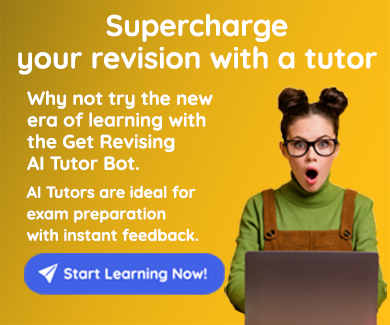
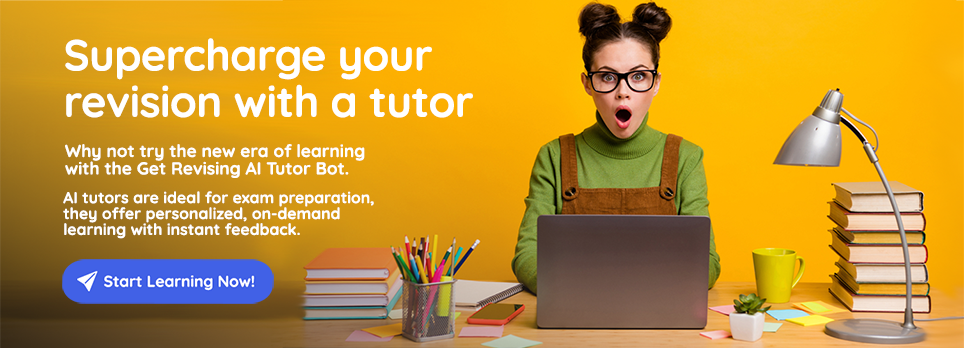
Comments
No comments have yet been made