OCR AS ICT - Complete Theory Notes
- Created by: Becky Moss
- Created on: 28-05-13 21:57
Chapter 1 - Data, Information & Knowledge
Data: The raw facts and figures before they've been procesed
Information: data + [context + structure] + meaning
- Context: environment in which the data makes sense
- Structure: the presentation of data, including any formatting
- Meaning: an understanding of what the data relates to
Knowledge: The application of information to a situation
- Can be changed or increased
Quality Of Information - GIGO (Garbage in, garbage out)
- Accuracy - inaccurate = useless
- Relevance - ust relate to the topic
- Age - out of date may be useless
- Presentation - logical/structured way
- Level of Detail - too much or too little information
- Completeness - incomplete = useless
Chapter 1 - Sharing Information
Text Clear to understand and lots of detail can be provided
Language barriers and lots of text cannot be read quickly
Graphics Language not needed to understand
Can be confusing if symbols are not understood/universal
Sound No line of sight required- good for visually impaired people &no fixed position needed
May be language based & need to be in a distance to be able to hear it
Animation Lots of information conveyed and not language based
Linear - if start is missed, there can be misunderstanding
LED Similar to graphics & can allow data to be kept secure
The combination of lights would need to be known to be understood
Chapter 1 - Data Types
Boolean: only one of two values is possible e.g. yes/no male/female
Real: Numbers with decimals e.g. 82.3928
Integer: Whole numbers with no decimal places e.g 32
String/Text: Alphanumeric characters e.g. Time To Go
Date/Time: Numbers & letters that display the date/time to differnt accuracy degrees e.g. 1/9/12
Chapter 1 - Static & Dynamic Data
Static Data: Once created, does not change e.g. CD/magazine
- Does not require internet access
- More reliable information source
- Limitied information available
- Need to buy the CD/magazine
Dynamic Data: data that can but does not have to change e.g. websites
- Large volume of information
- Available at any time from any location
- Need internet access
- Not always reliable
Chapter 1 - Direct & Indirect Data Sources
Direct (Primary) Sources: data collected from an original source
- Source is verified
- Exact data required can be collected
- May not be a large range of data
- Data may not be available - location/time
Indirect (Secondary) Sources: Data collected by one person, possibly for another purpose and then used by another
- Large range available
- Quick
- Many sources available
- Analysis may already be done
- Don't know of accuracy/bias
- Might not be exactly what is wanted
Chapter 1 - Encoding Data
Standardising information so it fulfils its purpose and is organised
- Less memory required
- Security - harder to understand codes if don't work there
- Speed of input is increased
- Data validation can be used easily
- Data can be compared and organised easily
- Precision of data is coarsened e.g. Light blue and Dark Blue may both me encoded as blue
- Encoding of value judgements e.g. when an absolute value is given to vague text
- The user needs to know the codes
- Limited number of codes
- Difficult to track errors - validation ensures correct form but the actual code may be wrong
Chapter 1 - Validation & Verification
Validation: Check performed as the data is entered against pre-set rules
- Range: Sets upper and lower boundary
- Type: Checks data entered is of the correct data type (can't apply to string)
- Presence: Checks something has been entered
- Length: Maximum/Minimun characters entered
- Lookup: Compared against a list of allowable data e.g. Postcode to find address
- Picture: Checks format and structure of the data
- Check Digit: Mathematically calculated using sets of numbers & then added to the end
Verification: Checking original souce is the same as the object document
- Computer Verification (Double Entry): Data is inputted twice and the files are compared
- If same error occurs on both copies, it is not picked up
- Manual Verification (Proof Reading): Original is manually compared with object
- Not easy to transfer concentration back and forth from screen to paper
- Transcription Error: mistakes when copying
- Transposition Error: two characters typed in the wrong order
Chapter 1 - Backups & Archives
Backup
- Copy of current data for short term use
- Can be used to restore current data
- Done on a regular basis
- Tend to involve keeping the original
- e.g. external memory, external hard drive, tape, copy of system kept elsewhere, online
- Son -> Father -> Grandfather system
Archiving
- Long term use for data that is no longer needed
- Data may be too old to use to restore
- Done less than backups e.g. once a year
- Original usually deleted once archived
- Copy files onto archiving media
- Verify copied data
- Delete original
Chapter 1 - Costs Of Producing Information
Hardware: Physical device that can be touched/seen
- Have initial costs and possible maintenance and repair costs
- Usually lasts a long time and is used for a variety of tasks
Software: Programs and codes, cannot be physically touched only results of running the software can be seen
- Licenses must be bought - sometimes recurring costs
- Upgrade to latest versions/with new hardware
- Training may be required for staff to use it
Personnel: Costs relating to people working in the usiness
- Training, hiring and time
Consumables: Things used on a regular basis in an office
- Paper, printer ink, toner, electricity etc
Chapter 1 - Input > Process > Output
Turnaround Document: Document that has gone through the system and is outputted
Chapter 2 - Hardware & Software
Hardware: the physical devices you can touch that make up the computer e.g. mouse, keyboards, processor, hard drive
Software: the programming code that makes the computer work
System Software
controls the working of the computer e.g. operating system
Application Software
installed to help complete a certain task e.g. word processor, spreadsheet
Chapter 2 - Standardisation
Imposition, by a third party, or the agreement, of a set of standards on manufacturers to allow hardware from one manufacturer to work with that from another
e.g. IP, USB, DS15
Lack of Standardisation causes:
- No communication between systems
- Cost: New equipment needed to bridge the gap
- Lack of technical support on the systems
When new or upgraded tchnology is introduced, the existing standardisation may not be adequate
However, new standard = new hardware = more sales and profit for manufacturers
Chapter 2 - Software For Physically Disabled
Software for anyone with a physical impairment that restrcits the use of a computer
Screen Reader: reads the text displayed on screen
Auditory Feedback: plays sounds in response to user activity
e.g. button presses, opening windows, deleting files
Screen Magnifier: Utility that can zoom in on areas of the screen to make it easier to view
Predictive Text: Sugeests the required word as the letters are types - reduces typing
Sticky Keys: Useful for those who find it difficult to hold down more than one key at once. Key is pressed and the computer acts as if it is continually pressed - Ctrl, Alt, Shift
Chapter 2 - Types Of Software
Operating System
Controls the allocation and use of hardware resources e.g. CPU time, hard disk space, memory
User Interface
The point of contact between the user and computer and the method by which the user commnicates with the computer
- Menu, Form, Command Line, Natural Language
Utility
Programs that assist the maintenance or monitoring of the computer system
- Anti-cirus, back-up, firewall, screensaver, file compression
Application Software
Programs that help perform a a specific task
Chapter 2 - Input Devices
Input: Device that gets external data into the system
- Keyboard - qwerty, alphabetical, dvorak, concept
- Mouse - tracker device with button, other trackers include joystick, tracker ball, touch pad
- Scanner - translates information into a form the computer can use
- Barcode - tills - convert barcode to numbers
- Optical Mark Reader - lottery, exams - Checks for present marks
- Magnetic Card Reader - credit cards - reads data on magnetic *****
- Flatbed Scanner - take picture of image and converts to digital information
- Magnetic Ink Character Recognition - cheques, turns ink marks into numbers
Graphic Tablet - flat working areas that has a stylus/pen that can write on it
Digitiser - any item that converts analogue into digital
Storage
Floppy Disk, hard disk, USB Memory Stick, CD, DVD, Tape
Chapter 2 - Output Devices
Outputs: Device used to display the result of processing, to the user
- Monitor - Displays signals from a computer, variety of sizes and resolutions
- Resolution = number of pixels that can be displayed at any one time
- CRT = Cathode Ray Tube
-
- Printer - Produce hard copies of informaiton from a computer
- Dot Matrix - printer head makes impact with inked ribbon which puts ink on the paper
- Can do colour and multipart carbon copies but are noisy
- Inkjet - Spray the ink onto the page
- Cheap to run and only need replacement cartridges but are slower than laser printers
- Laser - Use rotating mirros to reflect laser beams to a phot-sensitive drum, electrostatic
- Reliable, excellent quality, fast but expensive to run and replacement toner is needed lots
-
- Reliable, excellent quality, fast but expensive to run and replacement toner is needed lots
- Dot Matrix - printer head makes impact with inked ribbon which puts ink on the paper
- Plotter - prints our vector or coordinate graphics that are used to draw accurate lines/maps
- Flatbed - paper stays still and pen moves
- Drum - pen moves in one direction, the paper moves in the other
Chapter 2 - Specialist Hardware Devices
Motor Impaired: Loss or limititation of function or movement in muscles, limited mobility
- Mouth Stick: stick placed in mouth used to tap keyboard (Head wand similar but strapped round the head)
- Puff-**** switch: the user blows and such to turn it on/off, can be used for computer navigation
- Foot Mouse: mouse controlled by the user's foot
- Eye Tracker: Monitors the movement of the eyes to control actions on the computer
- Touch-activated Joystick: joystick placed in mouth and moved with the tongue
Visually Impaired: total loss of vision in one or both eyes or a partial loss
- Braille keyboard: a keyboard with braille dots on the keys
- Microphone: used for voice recognition
- Braille printer: impact printer that can create braille on a page
Chapter 2 - User Interfaces
- Menu - on screen list of options
- Can be pop up (right click) or pull down (dropdown)
- Cascaded, one menu option leads to another menu (start menu)
- Form - provides prompts to fill in information
- Can guide inexperienced users
- Not flexible
- Command Line - space to type commands that they want the computer to process
- Good for experienced users
- Takes much less memory than a GUI
- Need to know the commands
- Lots of typing so errors are common
- Natural Language - voice based inteface
- Spoken - user speaks to the computer
- Typed - questions are types in natural language
- GUI - Graphical User Interface (based on images rather than text)
- WIMP - type of GUI using Windows, Icons, Mouse and Pointer
Chapter 3 - Standard Application Software
Word Processing: Application that allows the entry, editing and formatting of tect, to create a range of documents
-
- e.g. letters, memos and reports
- WYSIWYG - what you see is what you get
Desktop Publishing: Allows the user to combine images and text to create publications
-
- e.g. flyers, posters, brochures
- More focused on manipulation and positioning of general objects on a page
Databases: Allows users to hand data by sorting and searching
Spreadsheet: Allows users to produce mathematical and financial models, graphs, calculations and data analysis
Web Authoring: Allows users to crete webpages using built in functions, templates and wizards
Normally a GUI interface that automatically write HTML codes for the user
Chapter 3 - Characteristics of Applications
- School Admin Systems: Assist day to day running of schools
- Hold records
- Record pupils marks
- Monitor attendance
- Online Banking: Allow customers access to bank account on the internet
- Transfer money between accounts
- Complete realtime transactions remotely
- use BACS (Bankers' automated clearing systems)
- Track payments in and out of accounts
- Stock Control: Control stock in business, JIT ordering and know of the business demands
- List all items, supplies and components
- Know the minimum and maximum stock levels
- Work out how much to order
- Know delivery times for orderd and have lnks with orders/suppliers database
- Booking Systems: Enables user to book and pay for tickets - phone/internet/in person
- Select and check availability of event/time and date
- Specify number of people
- Check price of booking
- Pay and confirm bookings
Chapter 3 - Characteristics of Applications
- Route Finders: Allows user to enter start and end destination and maps out route
- Specify start and end points
- Specify mode of transport
- Specify places to go through/avoid
- Specify type of journey e.g. faster/cheapest/scenic
- Save and print the route
- Customer Records/Accounts: Store customer records and accounts for businesses
- Store contact details with unique ID for each customer and order
- Store orders against customers
- Produce statements and outstanding invoices
- Handle discounts and returns
- Online Training: Enables studying without a teacher
- Follow a path of learning set by responses to previous questions
- Learn at own pace
- Return to topics
- Obtain feedback of completed tests
Chapter 3 - Features To Help Users
Wizards:Assists user in the producation of the final product, for example a document, master slide or database. Offers a range of options that when put together, create the final product
- Save time for inexperienced and ensure no important info is forgotten
- No individuality to the document, users needs may not be fully met
Templates & Styles
- Template: standard pre-set layout and format - basic structure and settings of a document including formatting, colour schemes, master slides, graphic iserts
- Style: refers to complete documents and ensure that all documents conform to the pre-determined layout relating to the house style
- Consistent style is maintained and different people can work on it and still look consistent
- Style needs to be developed, good one can take a lot of time and money
Macros: Set of stored commands that can be replyed by pressing certainkeys/buttons
- Repetitive tasks can be performed with simple instructions, errors may be reduced
- To correct errors, the user must have knowledge of the recorded macro
Chapter 3 - Design Considerations
Data-Entry Screens (8 RULES)
- Consistent layout
- Text easy to read (font, size and colour)
- Images and animations fit for purpose
- Help messages should be useful and clear
- On-screen information should be in a logical order
- Easy to use and learn interfaces
- Clearly marked exits and shortcut keus
- Expert users should be considered
Forms: This interface is used to make tasks easier for the end user
The developer must create a end user screen that the user can understand. This can be done:
- Within the application, using web-based forms, 3rd party program(using coding)
When making a form in a database program you should consider
- Consistency, relevance, supportiveness, visual/audible cues, intuitiveness
Chapter 3 - Tailoring Standard App. Software
Buttons: can be included with the package or built by you with your own macro behind them
Forms: used to assist the entry of data
-
- Can include drop down mens, error messages, tick boxes, lists, labels etc.
Form Controls: Increase the interactivity and usability e.g. option button, check box, combo box
Menus: Enables actions to be selected, shoes those that are/aren't available
-
- Three types: full-screen, pop-up, pull-down
Adv/Disadv of Tailoring
- Simplifies user data entry leading to fewer mistakes - assists novice users
- Reduce time taken to enter data and data can be validated on entry
- High level of technical knowledge to create and hard to change
- Interface may not work if software is upgraded
Chapter 3 - House Styles
Set of rules that must be followed for all documents sent out by an organisation so that they maintain a consistent appearance and create a corporate image
Master Slide: shows the theme, position of graphics and information that must appear on every slide
Master Document: collection of set of files that can be used to manage multipart documents
Style Sheets: Used to set out the layout of a document
Templates: Used in word processing and presentation software
Chapter 3 - Converting Files
When A File Needs Converting
- One operating system to another
- To different versions of the same application
- To same type of application made by a different company
- One file type to another
Methods
- Option 1: Package A can save in the file of Package B's format
- Open Package A
- Save the file in the same format as Package B
- Option 2: Package A cannot save in Package C's format
- Open Package A
- Save in format common of A and B
- Open in Package B
- Convert to format required by Package C and save in new format
Chapter 3 - Users' Needs
Different users have different nees from the software that they use
Secretary: Fonts, spelling, mail merge, templates
Translator: Dictionaries, thesauruses
System Analyst: Graphics and autoshapes
Chapter 4 - Modelling
Modelling Of Objects
Computer models allow you to create a natural representation of an object that ca be testing against external factors e.g. earthquake, fire, wind etc.
Questions can be asked of the model about materials, layouts, designs etc
Mathematical Modelling
Usually done in spreadsheet software - forumlae and functions allow changes to be automaticaly calculated and many different scenarios can be tried in the same model.
"What-if?" questions allow variables to changes to see the effect
Named ranges make formulae easier to understand
Chapter 4 - 4 Main Functions & "What-if?"
- Variables - Identifier associated with a particular cell that contains a value e.g. a cell reference, name. The value within the variable is used in a function/formula
- Formulae - A mathematical expression entered into a spreadsheet, whose value is automatically calculated and entered into the cell
- Rules - Set of procedures that must be followed
- Functions - Predefined, complex formulae that represent standard routines used to perform common tasks e.g. SUM, MAX, MIN, AVERAGE etc
"What-if?"
These questions are asked in an attempt to find out what may happen in the future. Calculations are done within the spreadsheet to help work this out
- Models can automatically recalculate data
- Unlimited number of "what-ifs?" can be asked
- Interfaces can be built to increase usability
- Time and cost are reduced as physical models could be costly
Chapter 4 - Components of Spreadsheet Software
Workbook: Set of linked worksheets in a spreadsheet package
Worksheet: A grid of cells on a single sheet
Rows & Columns: the horizontal and vertical groups of cells on a worksheet
Cell: Individual data store identified by a unique row and column identifier
Ranges: a group of cells that can be given a name or identified by their cell references
Absolute Cell Reference: When the cell referenced in a formula remarins exactly the same when the formula is copied to other cells
Relative Cell Reference: When the cell referenced in a formula changes when the formula is copied to other cells
Chapter 4 - Adv & Disadv Of Spreadsheet Models
Advantages
- Automatic relcalculation
- Graphs can be produced
- "What-if?" questions can be asked
- Quicker and cheaper than real life
Disadvantages
- Some variables may be hard to represent in a spreadsheet and some missed out
- It can be time-consuming to produce
Chapter 5 - Database Terms
Table (Entity) - data structure made up of rows and columns that contains data about items and must have an unique name
Record - Single row within table that contains data about a single item or event
Field (Attribute) - Individual data item within a record and holds a single data item
Primary Key - The field(s) within a table that allow a record to be uniquely identified
Foreign Key - The field in one table that is linked to a primary key in another
-
- Must have the same data types
Referential integrity - Makes sure that it is not possible to enter a reference in a databade to a link which does not exist
Chapter 5 - Normalisation
1NF
- Each table must have a primary key
- Each field name is unique
- Each record is unique
- All data is atomic
2NF
- Must be in 1NF
- All non-key fields can be found using the entire primary key
3NF
- Must be in 2NF
- All non-key fields must be fully dependent on the primary key
Chapter 5 - Normalisation
Advantages of Normalisation:
- Removes redundant and duplicate data - save storage space
- Increases integrity
- Increases data consistency
- Easier maintenance - any updates only have to be done once
Disadvantages of Normalisation:
- Reduced database performance - greater memory/CPU use
- Not appropriate for some types of database
Chapter 5 - Data Dictionary
- Table Name:
- Field name:
- Field Data Type:
- Field Length
- Field Default Value: Value that automatically appears on creation of a new record
- Field Validation
- Table Security
- Keys: Primary and foreign keys are identified
- Indexes
- Relationships
Chapter 5 - Queries
Static: The parameters cannot be changed so the same parameters are used every time the query is run
Dynamic: The user enters the parameter value every time the query is run
Simple Parameter: One parameter value
Complex Parameter: Multiple parameter values, use of AND, OR, NOT
Chapter 6 - Characteristics Of Documents
Characters: any letter/number/symbol used in a document
Paragraphs: Portion of text, usually in a larger document
Sections: A portion of a document in which page-formatting options can be set
Frames: an area of a page containing text of graphics
Headers: text that appears on a document in the top margin of every page
Footers: text that appears on a document in the bottome margin of a page
Footnotes: a note commenting on a point in a document, printed at the bottom of a page
Pages: One side of a document
Chapter 6 - Mail Merge
Process -
- Data source created
- Standard document created with merge fields
- Data source and standard document links and merged
- Personalised document printed/sent
Advantages -
- Documents can be produced quickly
- Only one copy needs to be proofread to ensure that all are correct
- Data source can be used for many different mail merges
- Standard letter/template can be reused
Chapter 6 - Clipart & Thumbnails
Clipart - libraries of pre-drawn images that can be copied and edited
- Readily and immeadiatley available
- Usually free/very low cost
- No extra hardware needed e.g. camera
- Limited choice of images
- Quality is variable
- Clipart is not original or unique
- May be subject to copyright
Thumbnail - When an image in an image library is clicked and then the full size image is shown
- Many images can be viewed at the same time
- Images that are alike can be grouped together
- Descriptions can be added to images so they can be searched for
- The quality of images may be poor
- If the library has lots of images, it can take a long time to load one
Chapter 6 - Graphics Libraries
A a specialist application containing a collection of graphics relationg to a specific topic
- Industry-standard symbolsa are available
- The symbols will be recognised throughout the world
- May be difficult to keep up to date
- New components may not be immeadiately available
- Components may be added that are not used or available
Applications-
Kitchen Design: include standard symbols for cupboards and kitchen appliances
Cartography: include symbols used by the Ordnance Survey so maps created for specific purposed will use the symbols on standard maps
Network Design: include industry-standard symbols for the main components in a network e.g. servers, routers and cabling
Chapter 6 - Vector & Bitmaps
Vector Bitmap
Graphics saved as geometric equations Graphics stored as pixels
Can be resized or rescaled with no loss of definition Pixelates
Every component is describe by its features Stored as pixel with attributes
Can be grouped Can't be grouped
Cannot be compressed Can be compressed
High processing power to view Screen res. affects colours
Each element can be editied independently Each pixel can be edited
Can be produced in a word processing package Can be used of changes to photos
Chapter 6 - Uses Of Vector & Bitmaps
Vector -
- Design and CAD packages
- Allow user to change sizes, perspectives and proportions of components in their drawings
Bitmap -
- Produced when a scanner or camera is used
- Most clipart - it can be changed to meet the needs of the user (if copyright free)
- Can be saved in different formats - BMP, GIF, JPEG
Chapter 6 - Features Of Presentations
Features Of Presentation Software
- Text
- Images
- Sound
- Video
- Animation
- Slide Transition
Features Of Presentation Slide
- Hyperlinks
- Hotspots
- Buttons
Chapter 6 - Delivering A Presentation
Computer & Projector
- Wide range of features to use
- Presentation can be saved and edited
- The quality of slides does not worsen with use
- Features can be overused e.g. sounds, animations
- Large initial cost
- Software needed to edit slides in real time
- Power cut will stop the use
Printed acetate and overhead porjector (OHP)
- Slides can be annotated to explain/highlight points
- Relatively cheap and rarelt goes wrong
- If there's a power cut, presenter can still read slides
- Special features can't be used
- Difficult to jump to an out of sequence slide
- To edit a slide, a new one must be printed
- Quality deteriorates with use
Chapter 6 - Presentation Structures
Linear - slides follow iin a consecutive manner, one slide links to the next with n facility to jump to others
Nonlinear - slides can be assessed in any order
- can be tailored to meet the needs of the audience
- Same presentation can be custmised to different audiences
- Structure can be complicated to create
- Layout may be over complicated with too many navigation buttons
Hierarchical - different options selected from each slide
- Options are set up when presentation is created so a pre-determined order is followed
- Options can be selected to meet the needs of the audience
- Cannot jump to slides that are out of sequence
- May not find the information required if it is out of sequence
Chapter 7 - Data Protection Act (1998)
6 Main Rights -
- To subject access
- Prevent processing likely to cause damage or distress
- Prevent processing for the purposes of direct marketing
- In relation to automated decision making
- To compensation if damage and diistress is suffered by the act being contravened
- To recctify, block or erase incorrect data
8 Principles - Personal data...
- Shall be processed fairly and lawfully
- Shall be obtained only for one or more specified and lawful purposes
- Shall be adequate, relevant and not excessive in relation to purpose
- Shall be accurate and, where necessary, kept up to date
- Shall not be kept any longer than is necessary for the purpose it is required
- Shall be processed in accordance with the rights of data subjects
- Must be kept secure
- Shall not be transferred outside the EU, unless the country has adequate protection
Chapter 7 - Computer Misuse Act (1990)
Introduced to protect data held by companies from hackers
4 main provisions -
- Unauthorised access to computer material (max 6 months prison and/or fine)
- Unauthorised access with intent to ocmmit or facilitate the commission of further offences (max 5 years prison and/or fine)
- Unauthorised acts with intent to impair, or with recklessness as to impairing, operation of a computer (max 5 years prison and/or fine)
- Making, supplying or obtaining articles for the use in computer misuse offences (max 5 years prison and/or unlimited fine)
Very few people have actually being prosecuted as it is difficult to prove that there was an intent when the offennce took place. It is also difficult to prove who did it and by the time they are caught, the damage is already done.
Chapter 7 - Copyright, Designs & Patents Act (1988
Makes it illegal to steal or create unauthorised copies of software. It also covers manuals, books, CDs and music
2 purposes -
- To ensure people are rewrded fro their endeavours
- To give protection to copyright holders if someone tries to copy or steal their work
Copyright & ICT
- Copying software
- Copying/Downloading music
- Copying images and photographs from the web
- Copying text from webpages and using it as your own work
When purchasing software, licenses are bought so that the copyrighted software can be used
Chapter 7 - Regulation of Investigatory Powers (20
To enable oranisations such as security services and the police to carry out surveillance and to access electronic postal and digital communications on individuals.
Aim of intercept communications to:
- Prevent or detect crimes
- Prevent public didsorder from occuring
- To ensure national security and the safety of the general public
- To investigate or detect any abnormal or illegal use of telecommunication
Monitoring at work
Possible threat to privacy
Misuse - Dorset April 2008 - 3 kids and their parents under surveillance in daily movements to see if they lived in a school catchment area
Chapter 7 - Electronic Communications Act (2000)
Intention of creating a framework that would provide the confidenc to individuals that others can't access any confidential or personal information transmitted electronically.
Two main parts -
- Cryptography service providers - this allows the fovernment to set up a register of 'approved cryptography suppliers'
- Facilitation of electronic commerce data storage - this recognises digital signatures, which are now admissable to law
- Businesses and individual can feel secure that ecommerce transactions are safe and secure
- Can feel that documents or contracts signed with electronic signatures are as legally binding as those signed by hand
- Most people have never heard of digital signatures - suspicious of their use
- Many people distrust the security of digital security
- first one used was 'hijacked' within 24 hours of its creations
Chapter 7 - Freedom of Information Act (2000)
Gives individuals and organisations the right to request official information held by over 100000 public bodies who have 20 working days to comply with the request
e.g.
- Central government
- Government departments
- Local authorities
- Healthcare - hosptials, dentists, pharmacists, opticians etc
- State schools, colelge and universities
Can refuse to supply or even confirm if they hold the information if:
- an expemtion applies - e.g. affect nation security or it is personal data
- the request is vexatious (designed to cause disruption or annoyance)
- similar request made in the past
- cost of supplying the information exceeds an appropriate limit
Chapter 7 - Combating ICT Crime
Physical Methods -
- Security guards and employee passes
- Security cameras
- Positioning of screen and keybaords
- Biometric - fingerprint/voice/iris
Logical Methods -
- Usernames and passowrds
- Acess rights and user groups
- Screensaver passwords
- Firewalls
- Anti-virus software
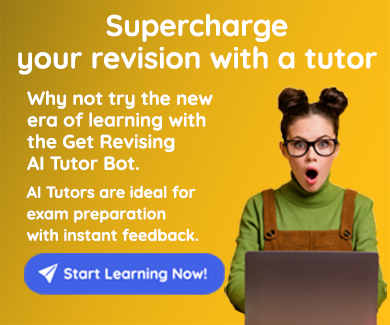
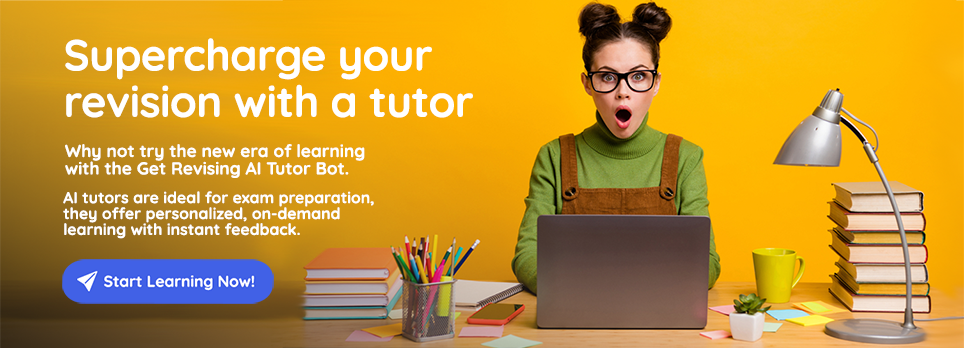
Comments
Report
Report
Report
Report
Report
Report
Report
Report