GCSE computing Revision
- Created by: tam.amabibi
- Created on: 09-07-16 20:41
Fundamentals of Computer Systems
What is a computer system?
a computer system is a system that has nothing more than an input, a processor and an output. Example:
Computer systems are integral parts of our lives and we use them on daily basis, for example:
- Washing machines - (Running washing programs and sensing when clothes are dry)
- Cars - (on board computers to control everything from engine effficiency to bluetooth hands-free system
- Self-service checkouts- (self service checkouts in supermarkets that scan weigh, take payment and give change.
- Contactless card payment- ( a small RFID tag is used and is also embedded into the card and read when near to a CCP system)
Glossary
RFID (Radio Frequency Identification) - an RFID tag is used to detcet theft.
Why do we use computer systems
Computer systems are integral parts of our lives and we use them on daily basis, for example:
- Washing machines - (Running washing programs and sensing when clothes are dry)
- Cars - (on board computers to control everything from engine effficiency to bluetooth hands-free system
- Self-service checkouts- (self service checkouts in supermarkets that scan weigh, take payment and give change.
- Contactless card payment- ( a small RFID tag is used and is also embedded into the card and read when near to a CCP system)
Glossary
RFID (Radio Frequency Identification) - an RFID tag is used to detcet theft.
Computer Software - Operating system functions
When trying to remember the functions of an OS - think MUMPS - Memory mgt, User interface, Multi-tasking, Periphial mgt, Security.
Memory management- the OS manages the transfer of data between the CPU, RAM and main storage (e.g hard drive).
User Interface - the OS provides the user with a way of controlling the functions of the computer without resourcing to machine code.
Multi-tasking - The OS allows more than one program to be run at once so users can switch back and forth between applications easily.
Periphial management- The OS manages the input and output devices connected to the computer like keyboard, mouse and printer.
Security - The OS provides security features to restrict access to the system or particular files.
Computer Software- Utility programs
There are many types of Utility programs:
- For security: programs that detects and protects the against virus threats such as Spyware protection, Antivirus and firewall.
- For disk operations: Programs that requires files to be transferred, re-organised and erase any unrequited data for example: formatting, file transfer and defragmentation.
- For System Maintenance: Programs which helps the computer system provide information and help the system update and also removes temporary files to increased storage.
Computer Software - Software development
Some software are either developed specifically for a Particular Organisation, that is known as Custom written Software. The Advantage of Custom written is custom made but the disadvantage of Custom written is that it's expensive and need technical expertise to develop.
Off-the-shellf software is developed by a software company to be sold to the general public. The advantage: it's cheaper than developing it yourself and tech support's available the disadvantage is it's inflexibility it might not do everything you want it to do.
Open Source software is written by the general public for everyone else to use and source code provided so software can be tweaked. Advantage: allows anyone to adapt the software to meet their needs, disadvantage: it can be taken advantage of by people because of software installed on user's computers compromise security.
Proprietary: is written by a devleoper and allowed to be used by others but with certain restrictions. Advantage: proprietary can allow different versions of some software, disadvantage: source code cannot be inspected so it may contain malicious features within the software
Computer Hardware
Computer Hardware refers to the physical parts of a computer and related devices. Internal hardware devices include motherboards, hard drives, RAM and external hardware include monitors, keyboards, mouse, printers and scanners.
The internal hardware of a computer are often known as components and external hardware are often known as peripherals.
Computer Hardware - Inputs and Outputs (peripheral
Inputs and outputs are the computers way of communicating with us - the user. Without inputs or outputs our system would be quite limited.
Here are some common input devices.
- Keyboard
- Mouse
- touchscreen
- Microphone
Here are some common output devices.
- Printer
- Monitor
- Speaker
- 3D Printer
Computer Hardware- components & fetch execute cycl
A CPU (Central processing unit)'s purpose is to fetch and execute instructions stored in memory. It acts as the brain of the computer and controls the rest of the system.
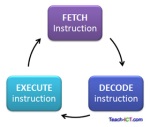 At the beginning of each cycle the CPU presents the value of the program counter on the address bus.
At the beginning of each cycle the CPU presents the value of the program counter on the address bus.
Characteristics which can affect a computer's perf
- Clock speed: This is the number of cycles that the cpu can complete in one second and it's measured in Hertz (Hz). A faster clock speed means the cpu can process more instructions per second; whereas a 1GHz processor can do 1000 million instructions in the same time.
- Cache size: This is the holding area for data from the RAM and it ensures that the cpu is always busy with data. A larger cache size means more data can be held and it's less likely that any cycles are wasted. A smaller cache size and fast clock speed may result in a bottleneck between the RAM and cpu.
- Number of cores: this is the number of cores the CPU has. A dual-core professor is 2 times faster than a convientional chip as they can process simultaneous instructions.
Types of Memory
RAM and ROM are needed in a computer system but for different reasons. In a computer,Read Only Memory (ROM) is used to store all the instructions to get the computer up and running. Random Access Memory (RAM) is used as temporary storage for insructions and data between the inputs, outputs, secondary storage and the CPU, the larger the RAM, the more instructions can be held in quick access memory without needing to use virtual mrmory.
Virtual Memory - Virtual memory stores the data that the RAM isn't actively using on the hard drive to free up the RAM .
Flash Memory - Flash memory is non-volatile and is used in usb memory sticks and memory cards for digital camera and games consoles.
Secondary storage
Secondary Storage is needed for when we want to store files permanently or temporary. We might want to transfer files between computers by using portable secondary storage media.
Storage techniques
Optical - codes data using microscopic dips on the surface of the disc.
Magnetic - codes data using small changes in magnetic fields
Solid state - uses non-volatile memory chips to store bits of data.
Units
Bit = 1 bit, Nibble = 4 bits, Byte = 8 bits
Kilobytes = 1024 bytes, Megabytes = 1024 kilobytes
Gigabytes = 1024 Megabytes, Terabytes = 1024 Gigabytes
Binary Logic
Computers use binary as it's a lot simpler. Each CPU is made up of millions of transistors which can only have two states (on/off). Anything can be converted into a binary number so a computer can be converted into a binary number so a computer can understand, process and store it.
Flips the input, e.g 0 becomes 1 and 1 becomes 0
Wait for 1 on either input before outputting a 1
Waits for 1 on both inputs before outputting a 1
Representation of data in computer systems (Binary
Numbers greater than 1 can be represented in binary by using more bits. That means that if you put a 1 on each bit (i.e. 11111111) the highest denary number 8 bits (a byte) can store is 255: 128+64+32+16+8+4+2+1 = 255.
 To convert binary into denary, just add together the denary numbers above each bit that has a 1 in it, e.g. 10000001 = 128 + 1 = 129.
To convert binary into denary, just add together the denary numbers above each bit that has a 1 in it, e.g. 10000001 = 128 + 1 = 129.
To convert denary into binary,find the highest value that will go into it and then comtinue down the number of bits with the remainder until there is nothiing remaining.
Hexadecimal Numbers, Denary and hexadecimal conver
Programmers started to use hexadecimal to reduce mistakes and make it easier for them to understand than using lots of 0s and 1s.
Hexadecimal uses a base 16 = 0-9 and then A-F. That means that the denary number 15 is equal to F in hexadecimal. The denary number 16 is equal to 10 in hexadecimal (which means 1 lot of 16). The highest denary number represented in 8 bit (byte) binary is 255 and was represented by 11111111. In hexadecimal this would be represented as FF (15 lots of 16 + 15)
If confused, remember that F in hexadecimal represents 15, F0 would be 15 x 16 = 240 and then add the second F, which is 15, to 240 which will make it 255 and 255 = FF.
To convert denary to hexadecimal you can divide the number by 16. For example, to convert 141 into hexadecimal do the following: 141/ 16 = 8 remainder 13, 8/16 = 0 remainder 8. Therefore, working from right to left, the hexadecimal number is 8 13 (and 13 is represented as D in hex) so it would be 8D. Alternatively, convert the denary number into binary and then binary to hexadecimal.
Binary to Hexadecimal conversions
To convert binary to hexadecimal you need to break it down into nibbles (blocks of 4 bits).
For example, 141 as a binary number: 10001101. The two nibbles are 1000 & 1011. Converting each nibble into denary we can see that 1000 = 8 and 1101 = 13. Remembering that 13 = D in hexadecimal then 141 would be represented as 8D. To convert hexadecimal to binary you just reverse the process. Convert each part of the hexadecimal number into nibbles of binary numbers.
Using binary to represent characters
Computers use the ASCII (American Standard Code for Information Interchange) format to use binary codes to represent numbers, letters and special characters. It uses 8-bits to represent each character, so every character, so every character has it's own unique 8-bit ASCII code. Using the ASCII character set on the next page we can convert characters into binary numbers. For Example, Isambard would be represented in Binary as:
I = 73 = 0100 1001
s = 115 = 0111 0011
a = 97 = 0110 0001
m = 109 = 0110 0010
b = 98 = 0110 0001
r = 114 = 0111 0000
d = 100 = 0110 0100
An upper and lower case version of each letter is present in the chart to enable the computer to tell the difference between them. An ASCII format can have up to 255 characters represented in a character set.
Using Binary to represent images
Images on the computer are made up of lots individual pixels (small squares of colour). If you zoom into any image enough times you will see these little blocks of colour.
We can use binary numbers to represent each pixel. In a simple image, where there are only two colours (colour depth of 1) then we can simply use a 1 for colour and 0 for another.
That is the principle behind storing images as binary. However we also need to know a few other things about the image in order to display it correctly, i.e its height, width and colour depth.
Height- the height of image in pixelsWidth- the width of the image in pixelsColour depth- the number of bits available to represent each pixelResolution- the pixels per inch (PPI)
Related discussions on The Student Room
- How to revise for Computer Science GCSE? »
- How to start preparing for gcse in year 10 »
- I want to study Software engineering at a good universities without a-level maths »
- What is Electronics A level like? »
- First computer science mock exam, how do i revise? »
- Can computer science degree course accept BTECH applied science students »
- Computer Science - AQA - online resources »
- I chose Computer Science GCSE OCR - help »
- GCSE »
- i need help »
Comments
Report