Creative I-Media CN
0.0 / 5
- Created by: Pattie_
- Created on: 02-12-21 13:41
Mood boards
- Purpose of a mood board: Generate ideas for client. Used to create a mood or a feeling or a product
- Where are mood boards used: A starting point. A place to collect samples. A constant reminder of possible styles. To share thoughts and ideas
- Content of a mood board: Images. Colours. Text/font/styles/keywords. Other materials - texture and fabrics. Annotations/labels. Digital mood board - sounds, video clips
1 of 25
Mind maps/spider diagrams
- Purpose of a mind map: Generate outline i deas quickly. Develop and show links between different thougts and ideas
- Where are mind maps/spider diagrams used: To show a range of ideas. To show the conncetions and links in the project. To illustrate all parts of the project so a work plan can be included.
- Contentof a mind map: Central node with the main theme. Sub-nodes with interconnecting lines/branches. Text. Images can also be used.
2 of 25
Visualisation diagrams
- Purpose of visualisation diagram: Plan the layout of a static media product. Show how the finished item may look and make changes where needed. To provide the graphics designer with the informtion needed to create. They show the client and production team what the final product may look like.
- Where are visualisation diagrams used: CD/DVD/Blu-ray or game cover. Poster, eg film event or advertisement. Comic book layout. Web page. Magazine cover.
- Content of a visualisation diagram: Images. Colours and clour schemes. Position and style of text. Fonts to be used. Annotations/labels providing more detail.
3 of 25
Storyboards
- Purpose of a story board: Provide a visual; repretemtation of how a media project will look along a timeline. To show order of scenes. To help visualise the characters. Give the editor guidance on how to edit thescenes.
- Uses of a storey board: Any media product with movement or a sequence of scenes, especially along a timeline.
- Content: Scene numbers and direction arrows. Images/sketches of scenes. Timings. Camera shots. Camera angles. Camera movements. Locations. Lighting. Sound. Camera type.
4 of 25
Scripts
- Purpose: Provide location, stage directions, dialogue. Identify whos in each scene. Help explain proposal for an idea.
- Use of a script: Any moving image product with a cast/characters, dialogue, actions and a timeline.
- Content: Cover. Set/location. Scene descriptions. Directions. Names. Dialogue. Camera shot type. Camera movement. Sounds andsound effects
- Format of a script: Location-left margin. Camera shot-left margin. Direction-left margin. Actors name-indented 5cm from the left margin. Dialogue-indented 2.5cm from thr left margin.
5 of 25
Shot types used in storyboarding
- Low Angle: Creates the feeling that the viewer is small and vulnerable and the character here is powerful.
- Extreme Wide Angle: Establishing shot- shows where action takes place and sets the scene at the start of an episode or event. Often pans or zooms in slowly as the scene is set
- Two‐shot: Used for conversation between equals where what both characters say or do is equally important.
- Wide Angle: Puts one character in context in his or her surroundings, shows the whole person.
- Over the Shoulder Shot: Used for conversation where one person’s speech is more important than the other
6 of 25
Shot types used in storyboarding - part 2
- Extreme Close Up: Unreal viewpoint, focusing on a single feature of a person such as the nose, mouth, a hand etc, for effect or to draw attention to it
- Close Up: Focuses in on what one person has to say or shows reaction in facial expression.
- Medium Close Up: Concentrates attention on single character.
- Wide Shot: Puts characters in context to show their location and how they relate to it.
- High Angle: Creates the feeling that the character here is being viewed by a more powerful presence positioned near the ceiling. Used in thriller films to show someone being watched
7 of 25
Client briefs
- What is a Client Brief?: Written Brief – a short statement of what’s needed. Script – for a short film or animation. Specification – More detailed, formal, signatures, dates and version numbers. Client Discussion – Where you ask the client questions
- Content of Client Requirements: Product – What type of Media product? Purpose – inform, entertain, advertise, educate, promote? • Content – text, images, logos etc.Theme – Depends on the purpose. Style – May need to be kept in the same style as the rest of a companies products. Genre – action/adventure, romance, drama, puzzle, racing…Target audience – Age range, genre, without discrimination. Timescales – deadline date. Constraints – may have some restrictions
8 of 25
Target Audience
- Who is the final product intended for?
- Categories: Age – need to be clear about the age group. (E.G. 6-12, 12-18, 18-40, 40+). Gender – male/female, trans-gender, gender neutral. Location – local, national, international (e.g. music event). Ethnicity – background, culture, race, religion, language. Income – Affects the type of product but also where it is available from. Accessibility – Hearing and sight difficulties
9 of 25
Work plans
- Purpose of a work plan: Provide a timescale for the overall project to be completed. To see the order of the tasks and to help to meet the deadlines to keep it on schedule
- Content of a work plan: Tasks – Planning/pre production then generating the final production. Activities – e.g. gathering assets, preparing assets, constructing the main graphic, saving, exporting in the required format. Time scale – amount of time a task is expected to take. Milestones – key dates when a section is completed. Deadlines – completion date. • Resources – what is needed. Contingencies – back up plan, extra time if needed
10 of 25
Hardware
- The devices and equipment that could used to create or digitise pre-production documents.
- Types: Computer system. Keyboard. Mouse. Graphics tablet. Microphone.Speakers. Monitor. Camera. Scanner. Pens/pencil/paper
11 of 25
Software
- Types of applications installed on a device that could used to create or digitise pre-production documents.
- Types: Microsoft Office Publisher – used to create a mood board, storyboard, visualisation diagram. Word – used to create a script, storyboard. PowerPoint – used to create a mood board, visualisation diagram. Web browser (IE, Chrome, internet Explorer). Dedicated software – mind map, Dreamweaver. Spreadsheet - work plans, costings. Excel
12 of 25
Market research
- Primary sources: The information is obtained first hand from an original source.
- Primary Sources: Questionnaires. Focus groups. Surveys. Meetings/discussions
- Secondary sources: The information is obtained second hand where somebody else has created the data.
- Secondary sources: Magazine article. Existing product analysis. News broadcast. Books. Internet/online
13 of 25
Health and safety
- Recces: Visit to a location that will be used for recording purposes to check…
- May include: Location. Access - car parking. Lighting – natural, artificial, direction. Health & safety issues (identify a need for a risk assessment). Availability of power. Environmental considerations – background noise, people, animals….. A confirmation that the location is suitable for the filming/photographing. Any other issues.
- Risk Assessments: Must be stored to cover you and any organisation that you work for in case of claims.
- Helps to identify and minimise the risks: Identify hazards and dangers. Decide who might be harmed and how. Evaluate the risks and decide on precautions to be taken. Record findings and implement them. Review assessment and update if necessary.
14 of 25
Safe working Practices when using Computers
- Eye Strain: can become strained after staring at a computer screen for a long time especially when working in bad light or with a poor screen. - Solutions: Monitor height at the same height as our eyes. Don’t sit too close to the screen. Take regular breaks (5 mins per hour).
- Back pain: This can be due to poor posture or sitting in an awkward position. - Solutions: Use a fully adjustable chair. Use footrests so that legs are at a natural angle. Take regular breaks to walk around. Don’t slouch. Have the monitor at eye level.
- Repetitive Strain Injury: is damage to the fingers and wrists due to repeated movements over a long period of time. - Solutions: Use wrist rests. Regular breaks. Ensure workstations are the correct height.
- Trip over cables: To avoid tripping over cables make sure that they are out of the way and covered with tape
15 of 25
Safe working Practices
- Lighting: can become hot so make sure the area is well ventilated. Lights can be heavy and could fall and hurt someone so make sure that they are secure.
- Electricity: Wires can be trip hazards so make sure cables and wires are not loose and are out of the way or covered with tape.
- When working at a height: e.g. filming up high the risk is that you could fall. To be safe you should wear safety gear e.g. hard hat and have safety barriers up.
- Heavy Equipment: To avoid any injury or back pain you should use the correct lifting technique and lift things with more than one person where needed.
16 of 25
File formats
- Smaller/compressed files are better for sharing or using online or where you need to use up less disk space, but usually a larger file type is better quality. There are 2 types of compression: lossy (some quality is lost) lossless (no quality is lost)
- Moving images & Video: .mpg – Lossy compressed file formats – lower quality, smaller file, faster loading. .mov – good quality, small file size, originally developed for Apple Quicktime. .mp4 – high quality over low bandwidth connections, fast loading online. .avi – uncompressed, high quality. Used when editing then exported to other formats. .flv – flash video, small file sizes, on the decline
- Audio & sound: .mp3 - compressed / small file sizes / good for portable devices. .aiff - uncompressed / high quality / Apple Mac only. .wav - uncompressed / high quality / Windows only
- Image & Graphics: .jpeg - lossy compression to reduce file size, less quality, uses – digital cameras & websites. .png - lossless compression – web use • .tiff - large file sizes – lossless - Posters / high quality printing. .pdf - un-editable/ Documents with image content. .gif – basic - small file sizes- limited colour - supports animation/ Online / web buttons / logos, Format is protected by copyright.
17 of 25
Naming Conventions
- Save work with clear file names and sensible folder structures
- Use version control to show the different versions of work: Graphics_mindmap_Ver1 Graphics_mindmap_Ver2 and to show the improvements across the different dated versions: Advertisment_script_26.10.2019 Advertisment_script_15.11.2019
18 of 25
Copyright
- ©
- If it’s published it has copyright protection ‘Published’ includes books, magazines, music, movies, all content on the internet.
- To use a published resources you must: Contact the owner. Ask for permission to use it. Often you will need to pay a fee. Lasts for usually 70 after the death of owner.
19 of 25
Trademark
- ™
- Used to identify an organization or product. Cannot be displayed without permission from the Trade mark holder. Logos are a good example.
20 of 25
Intellectual Property (IP)
- A piece of work, idea, or an invention , which may be copyrighted, trademarked or patented at some point.
21 of 25
Royalty Free
- Can be used without the need to pay a fee, however the work is usually copyrighted and you need to seek permission first.
22 of 25
Creative Commons
- CC – You can use as long as you quote the source CC BY NC - You can use as long as you quote the source and you’re not profiting from it. GLDL – Share alike license used by Wikipedia and others
23 of 25
Certification and Classification
- Different countries have laws on what is allowed to be seen and shown. Certification is the process of informing the audience broadly on the suitability of content for the target audience.
- Factors include: Violence. Strong Language. Scenes of a sexual nature.
- Games: PEGI
- British board of Film Classification: Films – BBFC
- Censorship is when artists/filmmakers are not allowed to show their complete work.
24 of 25
Legislation/Law
- Data Protection- May 2018 General Data Protection Regulations came into force: Lawfulness, fairness & transparency. Purpose limitation. Data minimisation. Accuracy. Storage limitation. Integrity & confidentiality (Security). Accountability
- Privacy - European Convention on Human Rights: The right to respect for private and family life, your home and correspondence
- Defamation – Damaging someone's good reputation by: Libel – written. Slander – spoken/verbal
25 of 25
Similar Computing resources:
0.0 / 5
0.0 / 5
5.0 / 5 based on 5 ratings
0.0 / 5
0.0 / 5
4.0 / 5 based on 1 rating
5.0 / 5 based on 1 rating
3.0 / 5 based on 2 ratings
5.0 / 5 based on 1 rating
0.0 / 5
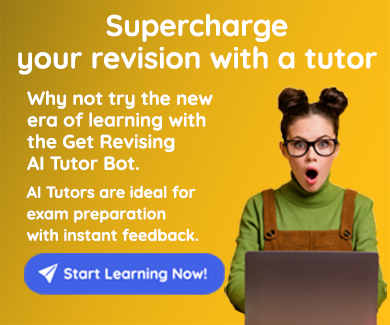
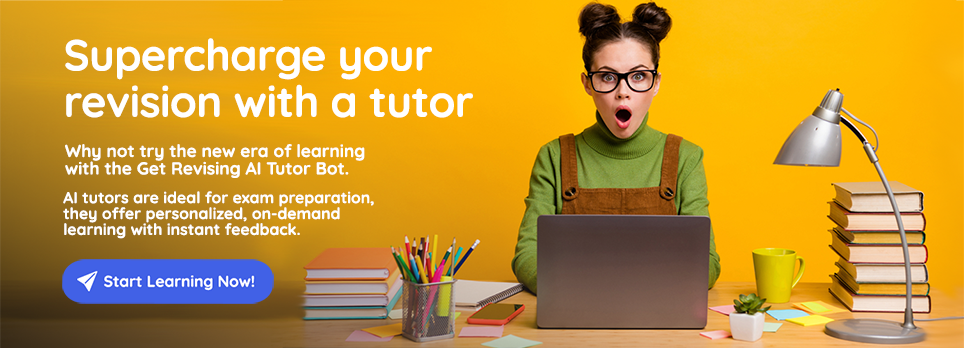
Comments
No comments have yet been made