Computing- Understanding Computers
- Created by: xo_debbie_xo
- Created on: 21-05-18 19:40
Understanding computers- Hardware and software
What are the differences between hardware and software?
Computer hardware is any physical device used in or with your machine, whereas software is a collection of code installed onto your computer's hard drive.
What are some examples of hardware?
Hardware includes not only the computer proper but also the cables, connectors, power supply units, and peripheral devices such as the keyboard, mouse, audio speakers, and printers.
What are some examples of Software?
- Publisher, word, powerpoint etc
- instagram, snapchat, twittter etc
Input, output and storage devices.
What is Input, output and storage devices?
Input-
An input device is any hardware device that sends data to a computer, and is able to enter raw dtata into a computer, allowing you to interact with and control it.
Examples:
- Keyboard
- Trackballs
- Joystick
- Digital Camera
- scanner
Output-An output device is any device used to send data from a computer to another device or user. Most computer data output that is meant for humans is in the form of audio or video. Thus, most output devices used by humans are in these categories. Examples include monitors, projectors, speakers, headphones and printers.
Storage devices and CPU
Whats are storage devices & examples?
Storage devices-
A storage device is any computing hardware that is used for storing, porting and extracting data files and objects. It can hold and store information both temporarily and permanently, and can be internal or external to a computer, server or any similar computing device.
- For example, a standard computer has multiple storage devices including RAM, cache, and hard disk, as well as possibly having optical disk drives and externally connected USB drives.
CPU-
The central processing unit (CPU) is the computer component that's responsible for interpreting and executing most of the commands from the computer's other hardware and software.
CPU & Processor Speed
How does the CPU work?
The CPU itself is a core component of what makes a computer a computer, but it isn’t the computer itself — it’s just the brains of the operation. It’s a small computer chip that sits atop the main circuit board (motherboard) of a computer,
It takes instructions from a program or application and performs a calculation. This process can be broken down into three key stages: Fetch, decode, and execute. A CPU fetches the instruction from a system’s RAM, then it decodes what the instruction actually is, before it is executed by the relevant parts of the CPU.
Processer Speed
Processor speed measures (in megahertz or gigahertz; MHz or GHz) the number of instructions per second the computer executes.
- One Cycle per second: 1 hertz (HZ)= 1 Instruction carried out per sec
- I Kilohertz (KHZ) = 1024 cycles per second
- I Megahertz (MHZ)= 1,048,576 cycles per second
- I Gigahertz (GHZ)= 1,073,741,824
RAM & ROM
What is ROM?
- Is Read-only-memory
- Data stored on ROM cant be changed or altered, not easily/quickly altered anways.
- ROM (which is attached to the Motherboard) sotred crucial information which the computer uses to start- the bios (basic input, output system)
- BIOS checks the type of hardisk installed, type of CPU etc..
- ROM is not erased when the computer is switched off therefore it is non-volatile memory.
- ROM is important due to the fact that the computer must recieve basic instructions and know facts about the hardware that makes up the machine
EXAMPLES OF ROM:Samsung (TouchWIz), Apple (iOS), Google (Android)
RAM & ROM
What is RAM?
- Random access memory is type of computer storage
- Makes possible to access data in random order
- This makes it fast to find a piece of information
- Is volatile Memory- Stored information is lost when power turned off
- RAM is used by the CPU when computer is running to store information that needs to be used quickly
- Doesnt store information permenantly
- CD and HARDISK is NOT RAM
Examples of RAM:
- Flash Memory
- Cache
Binary
binary numeral system, which uses only two symbols: typically 0 (zero) and 1 (one).
Bit- 1/0
Nibble- 4 bits
Byte- 8 Bits (Can store a single letter)
1 Kilobyte (KB) = 1024 bytes
1 Megabyte (MB) = 1024 kilobytes
I Gigabytes (GB) = 1024 megabytes
One switch can represent 2 possible states, on or off whereas 2 switches can represent 4 states which is:
on & on On & off Off & on Off & off
More Binary
ASCII
What is ASCII?
- American Standard Code for information interchange
- Most common format of text files on the internet
- Each Alphabetic numeric and characters, in ASCII is represented by a string or 7 bit binary number
- ASCII makes it possible to transfer data from one computer to another
- The disk operation system uses a superset of ASCII called extended ASCII
More on Storage Devices- Optical Media
What is Optical Media?
- Optical media - such as the compact disk (CD) - are storage media that hold content in digital form and that are written and read by a laser; these media include all the various CD and DVD variations, as well as optical jukeboxes and autochangers
- Some are read only
- Some can burn new data
- Some can re-use over again with new data.
Reading and writing to a CD-ROM?
- Powerful Laser burns disk surface
- Laser burns pits into the surface
- Weak laser reads surface
- Detector measures reflected light
Optical Media
Tracks on a CD-
- A CD has 1 long track on it full of pits and lands
- This Trackn begins at the centre of the disk and works outwards in a spiral motion
Burning a CD-ROM-
- Pits and Lands are used to represent 1s and 0s in binary
- Lasers shine light at the surface and light is reflected from the silver surface of the disk- except where a pit begins or ends.
- Here the reflection is scattered and a 1 is read
- A pattern of 1s and 0s can make a word using ASCII, therefore you can store a word using a series of pits and lands "burnt into a disk".
Data Types and Comparison Operators
What are the Data Types?
- String- Holds alphanumeric data as text
- Integer- Holds Whole Numbers
- Float- Holds Numbers with a decimal point
- Boolean- Holds True/False
Comparison Operators-
== Equal to
!= Not equal to
> Greater Than < Less Than
>= Greater Than/Equal to <= Less Than/Equal to
LAN & WAN
LAN
(local area network) is a group of computers and network devices connected together usually within the same building.
By definition, the connections must be high speed and relatively inexpensive (e.g., token ring orEthernet).
WAN
wide area network), is not restricted to a geographical location, although it might be confined within the bounds of a state or country.
A WAN connects several LANs, and may be limited to an enterprise (a corporation or an organization) or accessible to the public. The technology is high speed and relatively expensive. The Internet is an example of a worldwide public WAN.
Bus Topology
Network Topologies- Bus topology
What is Bus topology?
- Bus topology is a specific kind of network topology in which all of the various devices in the network are connected to a single cable or line.
- Typically, the cable in the bus topology has two end terminals that dampen the signal so that it does not keep moving from one end of the network to the other.
Advantages:
- the failure of one node does not affect the rest of the network &works well with small network.
- It's the easiest network topology for connecting computers or peripherals in a linear fashion.
- It requires less cable length than a star topology therefore is cheapest!
Disadvantages:
- t can be difficult to identify the problems if the whole network goes down so It can be hard to troubleshoot individual device issues and is not great for large networks.
- Terminators are required for both ends of the main cable.
- Additional devices slow the network down.
- If a main cable is damaged, the network fails or splits into two
Star Topology
- Terminators are required for both ends of the main cable which is damaged, network fails
- Additional devices slow the network down.
What is Star Topology?
Star Toplogy is a setup network whereevery node is connected to a hub or switch or computer therefore these central devices act as a server with its pheripheral devices as clients.
Advantages:
- Easy to Install and wire and Can add as many and remove as many computers from/to the network and it wont affect anything
- If one computer fails, the rest continue to function normally (fastest performance)
Disadvantages
- Can have a higher cost to implement, especially when using a switch or router as the central network device.
- If the central computer, hub, or switch fails, the entire network goes down and all computers are disconnected from the network.
Ring Topology
What is Ring Topology?
A Network setup in which devices are connected in a ring and pass informtion around according to the proximity of the ring structure.Each packet of data goes around and each workstation recieves a section of the packet of data until it reaches its destinations!
Advantages of Ring Topology:
- The advantages of a ring topology include its ability to handle heavy network communications better than other setups, & its in a ring structure, networks do not need a central hub in order to function.
- Makes Transferring data quicker since the data travels in 1 direction.
- Installation and troubleshooting are also relatively easy with this kind of network.
Disadvantages of Ring Topology:
- failure to transmit data can impact the entire network. some ring topology setups use what's called a dual-ring structure, where information is passed in both a clockwise and counter-clockwise direction to solve this problem
- All devices must be switched on to be able to transfer data & very dependent of wires
- Slower than star topology
Bandwidth
What is Bandwidth?
- Bandwidth is defined as a range within a band of frequencies or wavelengths.
- Bandwidth is also defined as the amount of data that can be transmitted in a fixed amount of time.
- For digital devices, the bandwidth is usually expressed in bits per second(bps) or bytes per second.
- For analog devices, the bandwidth is expressed in cycles per second, or Hertz (Hz).
What is Buffering?
- The purpose of buffering is to temporarily store dowloaded data such as a film or music
- When your broadband connection is to slow, to stream a video for example in real time, your computer will buffer the data.
- However if too much data is temporarily stored in a less designated area, any excess is written into the area od memory, The extra data overflows into an adjacent memory space, overwriting or corrupting the data that already exists there.
Client Server Network
What is a Client Server Network?
- A client server Network is when there is a powerful computer network, acting as a hub for a less powerful computer so they connect. This allows clients to run programs and access data that is stored on the server.
- Powerful websites need powerful servers to serve thousands or millions of clients all making requests at the same time.
- The client side is referred to as the front end whereas the server side is referred to as the back end.
Advantages of client server network:
- Changes can be easily made by upgrading the server
- In case of some breakdown, no data is lost and can be recovered easily/efficiently since all the dtata is stored on the server!
- An anti-virus software can be kep up to date and run by the server
Disadvantages of Client server Network:
- When a large number of simultaneous requests are sent to the same sserver, it results in many problems for the customers. (too slow)
- Expensive to install
- If server goes down then the whole server is cut outof action!
Iteration and Selection- Algorithms
What is Iteration?
An algorithm is a plan, a set of step-by-step instructions to solve a problem. There are three basic building blocks (constructs) to use when designing algorithms:
- Sequencing
- selection
- iteration
Iteration in programming means repeating steps, or instructions, over and over again. This is often called a ‘loop’.
Algorithms consist of instructions that are carried out (performed) one after another. Sometimes an algorithm needs to repeat certain steps until told to stop or until a particular condition has been met.
Selection
Selection-
Selection is a decision or question.
At some point in an algorithm there may need to be a question because the algorithm has reached a step where one or more options are available. Depending on the answer given, the algorithm will follow certain steps and ignore others.
Flowchart Symbols!-
Encryption definitions
Encryption Definitions-
Crytography- Art of writing or solving codes
Encryption- Converting information or data into code to prevent unauthorised access
Cipher- The code that is used to encrypt the message or data
Plain Text- The message before it is encrypted
Decryption- The process of converting coded messages or data back into text that can be understood.
Caesar Cipher- A simple encryption technique where one letter is replaced by another letter that is a fixed number of positions down the alphabet
Related discussions on The Student Room
- Is doing a foundation year worth it? »
- Computer science? »
- Computer Science or Data science degree »
- Computing science and Computing »
- Computer science conversion course - right for me? »
- S6 Subject Choice »
- Physics or Computer science? »
- A level Computer science resources »
- Computer science VS Software engineering »
- Computer science »
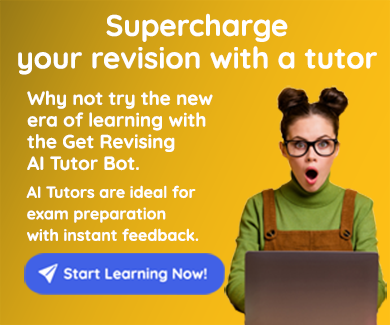
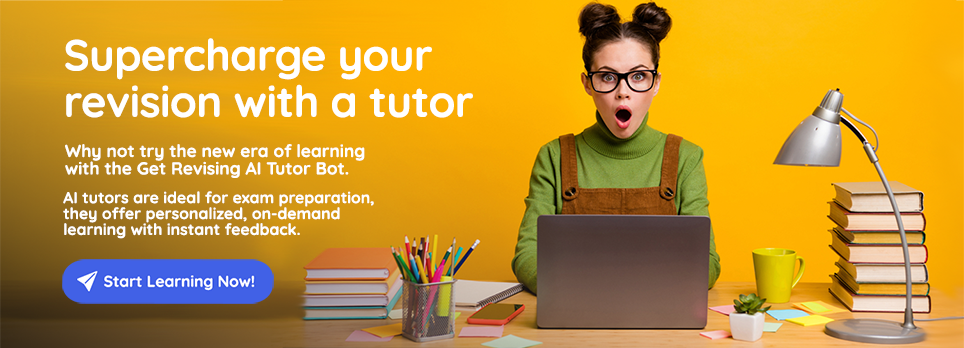
Comments
No comments have yet been made