AS OCR COMPUTING KEY TERMS
4.0 / 5 based on 3 ratings
- Created by: Jem Seelan
- Created on: 28-05-13 13:05
Hardware
Physical components of a computer system
1 of 65
Software
Programs which provide a platform between the user and the hardware, allowing the user to do something useful with the computer
2 of 65
Input Device
• A device which allows a user to tell the computer what to do, or input data into a system. • Keyboard, Mouse, Microphone
3 of 65
Storage Device
• A device which stores user and data files, along with instructions for the computer. • HDD, RAM, ROM, Flash drive, CD ROM, CDRW
4 of 65
Output Device
• A device which displays the result of computer commands in a form that the user can understand • Monitor, Printer (Touch screen is both an input and output)
5 of 65
Batch
• Allows large amounts of information to be processed at once. Takes lots of inputs then processes them all at once, without user input during processes. • E.g., workers registering at the start of the day, or calculating the pay for workers, for the
6 of 65
Multi Tasking, Single User
• Allows one user to use the system at any one time. • Allows multiple applications to run smoothly, supposedly at the same time as each other • E.g., A home PC. What you would use at home for regular tasks.
7 of 65
Networked
• Links several computers together so that they can share files and connections. • E.g., linking several multi tasking, single user computers together in a school or business.
8 of 65
Multi User
• Allows several users to all use the same data files and system files on multiple different input/output systems at the same time. System files and data stored in a central server. • E.g., Supermarket checkouts where every staff member needs access
9 of 65
Real Time
• System processes information immediately so that each input can immediately affect the next input via an output. • i.e. input goes in, processed and output is displayed almost immediately • E.g., Systems in important situations, where decisions mu
10 of 65
User Interfaces
These are what the user will see on display when they are using the software
11 of 65
Type of User Interface: GUI
Graphical user interface uses WIMP (windows, icons, menus, pointer) to allow user to visually see what they are doing with the system. Natural to humans due to point and click interface.
12 of 65
Type of User Interface: Command-line
Requires user to type in commands which the system understands. User has access to entire system but needs specialist knowledge to be able to operate it properly.
13 of 65
Type of User Interface: Natural Language
Computer understands human language. Commands either typed into computer or spoken to it are understood by the computer and allow it to run. Very flawed due to complexity of human language and very processor intensive. Useful for blind or disabled
14 of 65
Type of User Interface: Menu Based
User navigates through a series of menus, all divided down into other menus containing links to different menus, or programs. Not to be confused with GUI. This is solely menu based.
15 of 65
Type of User Interface: Form Based
Users can type information or select from lists of choices in a form. Can be used to allow users to complete questionnaires or register with a company. Sections for different data allow validation to be very easy.
16 of 65
OMR
Optical Mark Recognition allows a computer to recognise different marks, by shining a laser on the surface and detecting whether it bounces back or not. It can be used on lottery sheets.
17 of 65
OCR
Optical Character Reader allows a computer to recognise text on paper, and convert it into ASCII characters in order to process them and then allow them to be edited as text characters.
18 of 65
MICR
Magnetic Ink Character Recognition is another method of detecting ASCII characters. It works by detecting magnetic traces in the ink (it is printed using special magnetic ink) and interpreting the shape of the characters, once again converting them i
19 of 65
Barcodes
Barcodes are read by a laser scanner which senses the unique width and distances between black bars on a white background. These bars are able to represent a binary number, unique to a specific product. The system will have data stored about this p
20 of 65
Validation
Validation is when data is checked to ensure the correct data is being entered.
21 of 65
Length Check
Checks the correct length of data has been entered
22 of 65
Format Check
Checks the data is in the correct format e.g. dates: 01/03/12 is a date, josh is not
23 of 65
Character Check
Checks for an expected character e.g. an @ sign in an email
24 of 65
Data Type Check
Checks for correct data type, e.g. integer
25 of 65
Verification Of Data
Verification of data is when a user is asked to enter information twice to ensure they have entered the correct data, e.g. passwords or emails.
26 of 65
ALU
The Arithmetic logic unit does all the logical addition/subtraction and number handling in the processor.
27 of 65
CU
The Control Unit controls all the commands which take place in the processor and manages the instructions and transfer of data.
28 of 65
Memory Unit
The memory unit is where information about where data is being sent. It also acts as a temporary storage where small amounts of data can be stored so that processor speed is higher.
29 of 65
MAR
The Memory Address Register keeps a temporary storage of where data has come from and where it is going to.
30 of 65
MDR
The Memory Data Register is where temporary data can be stored to increase the speed of computer processes.
31 of 65
PC
The Program Counter keeps track of the next instructions and which order these should be carried out in.
32 of 65
CIR
The Current Instruction Register keeps track of the status of the process currently being carried out.
33 of 65
Accumulator
Is in the ALU and holds the result
34 of 65
Data Bus
The data bus carries data around the computer
35 of 65
Adress Bus
Travels in parallel to the data bus, and tells the data bus where it needs to take the data to, and where the data has come from.
36 of 65
Control Bus
Control busses are in the processor and carry information about instructions between the CU, ALU and registers.
37 of 65
Physical Connection: Coaxial
Simple pair of copper cables
38 of 65
Physical Connection: Twisted Pair
Pair of copper cables twisted around each-other
39 of 65
LAN
A local area network is a network of devices in a relatively small area such as a building. It generally contains a few computers sharing files. It can be wireless or hard wired using Ethernet cables
40 of 65
WAN
A wide area network is a network which encompasses many computers over a very large area such as an entire country. A good example is the internet, or a company network that has divisions all over a country.
41 of 65
Wiring
• A LAN can be wired easily using Ethernet cables. It can also be connected wirelessly using a router. • A WAN can be wired using telephone cables, converting the analogue signals into digital using a router or modem. A WAN may also use coaxial or fi
42 of 65
Serial
Serial TX sends data one bit at a time. This is overall, slower than parallel, however it can access much greater distances.
43 of 65
Parallel
Parallel TX sends an entire byte of data at time, making it faster than serial but cannot travel as far. A good example when parallel TX is used is for printers. Printers need to be able to print an entire document quickly, so the computer sends it
44 of 65
Simplex
Data can only be TX in one direction, ever
45 of 65
Half-Duplex
Data can only be TX in one direction at any one time
46 of 65
Duplex
Data can be sent in any direction at any time
47 of 65
Bit Rate
The number of bits that can be sent per unit of time
48 of 65
BAUD Rate
The number of bits that can be sent per unit of time
49 of 65
Time Sensitivity of Data
When data needs to arrive at a specific speed, it is called time sensitive. A good example of this is when streaming a video online, it must arrive quickly enough or the video will appear jumpy
50 of 65
Echoing Back
The RX device sends back the data it received. The TX device RX the data and checks if it is the same as what was originally sent. If it isn’t then an error has occurred.
51 of 65
Check Sum
The data is treated as numbers and added up by the TX computer. The result is sent to the RX computer, and then the RX computer also adds the data. If the answers match then no error has occurred. If they don’t match then the TX computer sends the
52 of 65
Packet Switching
The TX device sends the data packets out in a random direction, with the instructions to go to the RX computer. The data then takes any paths to get to the RX device. They do not get received in the correct order, so must be re-ordered before assem
53 of 65
Circuit Switching
The TX device closes down the network to other TX and sends the data in a direct path to the RX computer. It sends the data packets in the correct order
54 of 65
Protocols
Protocols are a set of rules that two devices must decide upon before a transmission
55 of 65
Layering
• A protocol interface (connection protocols) can be layered so that the most basic aspects are covered first such as wireless/wired, followed by more complex protocols such as error checking •This is important so that devices can communicate on a s
56 of 65
MAN
A metropolitan area network is a network which can cover larger areas than a LAN but not needing to be nationwide like a WAN. It can cover a city or several buildings
57 of 65
VLAN
A Virtual Local Area Network is one which allows several host devices to act as if they were physically connected to a LAN. It uses software to manage connection rather than a piece of hardware
58 of 65
WI-Fi
Wireless means of connecting to the internet or other WAN’s/LAN’s
59 of 65
Packets
When a TX computer needs to send data which is too large for the connection medium/RX device to receive, the TX device splits the data into separate packets of the same size. These packets are assigned an order, and transmitted. The RX device can r
60 of 65
Network Design
O = device, X = central device, - = connection medium
61 of 65
Bus Topology
Devices are connected to a main bus wire (NOT TO BE CONFUSED WITH SYSTEM BUSSES)
62 of 65
Ring Topology
The devices are connected in a ring, where they must wait to be able to transmit until they are passed the ‘token’ by the previous device
63 of 65
UDP
• TX occurs without any connection being made between the TX device and RX device. i.e. data is sent by the TX device, and nothing more happens • Much faster than TCP but far less secure, errors can occur and will go unchecked, also data could get mi
64 of 65
TCP
• TX device makes a handshake with the RX device, where they establish protocols to be used, error correction, and so on. RX device then tells TX computer if all data has been sent as requested • Slower than UDP but much more secure as RX device is a
65 of 65
Other cards in this set
Card 2
Front
Programs which provide a platform between the user and the hardware, allowing the user to do something useful with the computer
Back
Software
Card 3
Front
• A device which allows a user to tell the computer what to do, or input data into a system. • Keyboard, Mouse, Microphone
Back
Card 4
Front
• A device which stores user and data files, along with instructions for the computer. • HDD, RAM, ROM, Flash drive, CD ROM, CDRW
Back
Card 5
Front
• A device which displays the result of computer commands in a form that the user can understand • Monitor, Printer (Touch screen is both an input and output)
Back
Related discussions on The Student Room
- Do we have to know the Diffie-Helman key exchange for a level comp sci aqa paper 2? »
- AQA Computer Science A-Level - self taught »
- How hard is A level computing »
- GCSE Computer Science Study Group 2023-2024 »
- Teaching myself COMPUTER SCIENCE Gcse »
- I have a feeling that my computer science grade will be very low. »
- ocr computer science project »
- Any tips for each GCSE subjects? »
- GCSE AQA Computer Science resources »
- What gcse options should I pick if wanna be a future pharmacist??? »
Similar Computing resources:
0.0 / 5
0.0 / 5
2.0 / 5 based on 1 rating
4.0 / 5 based on 5 ratings
5.0 / 5 based on 1 rating
Teacher recommended
4.0 / 5 based on 1 rating
2.0 / 5 based on 1 rating
Comments
No comments have yet been made